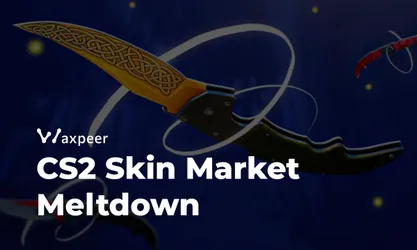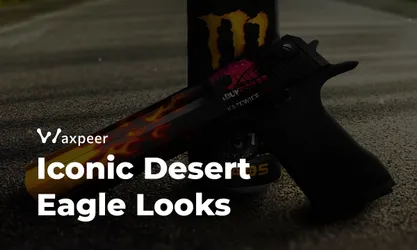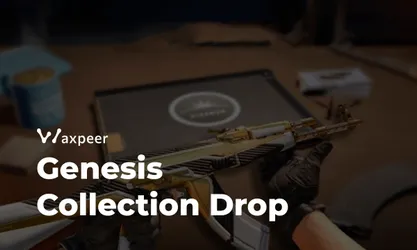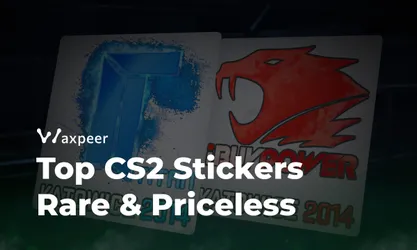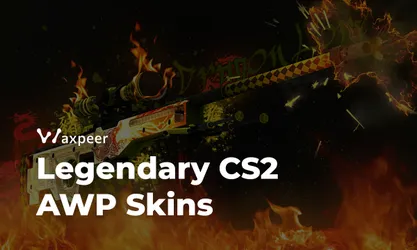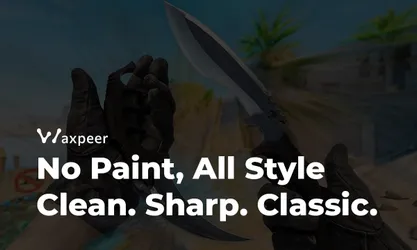How to Fix CS2 Lag in 2025
Stop rubber‑banding and random freezes in Counter‑Strike 2. Our quick‑hit guide shows you how to diagnose FPS vs. ping problems and apply easy hardware, settings, and network fixes for lag‑free gameplay.
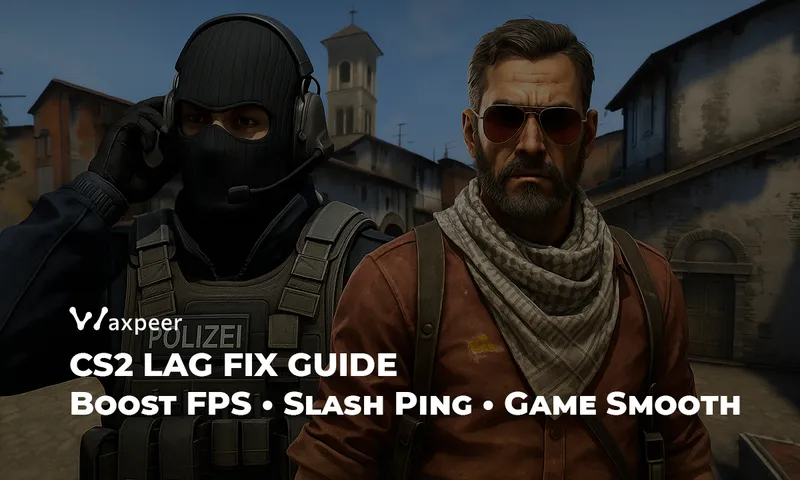
Nothing kills the vibe faster than rubber‑banding across Banana or whiffing a clean one‑tap because your screen froze mid‑spray. Lag spikes in Counter‑Strike 2 usually boil down to two culprits—low FPS or high ping— but almost every issue has a fix. Grab an energy drink and let’s troubleshoot your way back to buttery‑smooth gameplay.
Diagnose the Problem
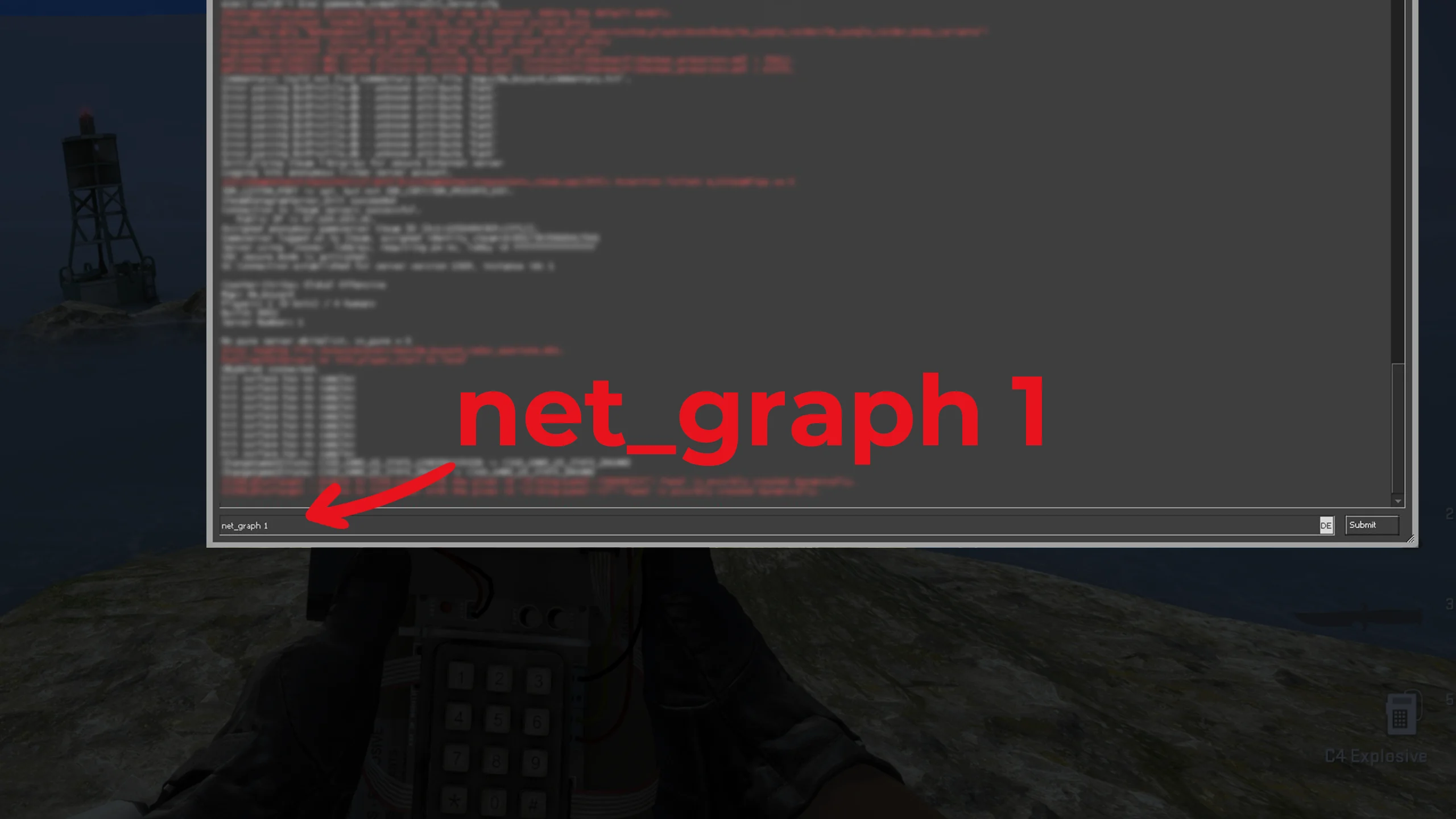
Pop open the developer console (~) and type net_graph 1. Two numbers matter:
FPS — hardware trouble if it dips under 60.
Ping / var / loss — network trouble if ping spikes or you see packet loss.
Low FPS? Jump to the hardware & settings fixes. High ping? Head to the network fixes. If you’ve got both… we’ll tackle one monster at a time.
Low‑FPS Fixes (Stutters & Frame Drops)

1. Check the Minimum Specs
If you’re rocking a pre‑historic GPU or a dual‑core CPU from 2010, CS2 will complain. Valve’s minimum specs:
CPU: Intel Core 2 Duo E6600 / AMD Phenom X3 8750
GPU: 256 MB VRAM (DX9, SM 3.0)
RAM: 2 GB
Storage: 15 GB free
Reality check: those specs barely break 30 FPS in 2025. If your parts are older—or dying—consider an upgrade.
2. Drop the Fancy Settings
Settings → Video → slam these to Low or Disabled:
Global Shadow Quality
Model / Texture Detail
Effect Detail
Shader Detail
Ambient Occlusion
Turning off Ambient Occlusion alone can net +20 FPS on mid‑tier GPUs.
3. Update Your GPU Drivers
NVIDIA GeForce Experience or AMD Adrenalin → Check for Updates. A stale driver is the silent FPS killer.
4. Verify Game Files (Steam)
Steam Library → right‑click CS2 → Properties.
Installed Files → Verify integrity of game files.
Corrupted files = random hitches.
High‑Ping & Lag‑Spike Fixes

1. Power‑Cycle Your Router
Yes, really. Unplug for 30 seconds, plug back in. Ancient ritual, modern results.
2. Speed‑Test Your Connection
Run speedtest.net. Aim for:
<50 ms ping to a local server
No packet loss
Stable download/upload graph
If ping is high everywhere, call your ISP.
3. Go Wired
Wi‑Fi loves random spikes. Grab a LAN cable and thank us later.
4. Whitelist CS2 in Firewall / Antivirus
Over‑protective security suites sometimes throttle game traffic. Add CS2 to the “allowed” list and restart.
5. Pick the Right Server Region
In the CS2 lobby, click ⚙ → Region. Avoid 120 ms+ regions unless you enjoy time travel.
Advanced Console Tweaks
fps_max 400
cl_interp 0
cl_interp_ratio 1
rate 786432When All Else Fails…
Check CS2’s Twitter for server outages.
Scan your PC for malware.
Add an SSD or another 8 GB of RAM if you’re still on decade‑old hardware.
Lag‑Free, Skin‑Rich
Now that your game’s running smoother than a Factory New AWP | Asiimov, why not flex a new look? WAXPEER lets you buy and sell CS2 skins instantly—no case‑opening RNG required. Fix lag, upgrade drip—easy.
See you on the server, minus the stutters!