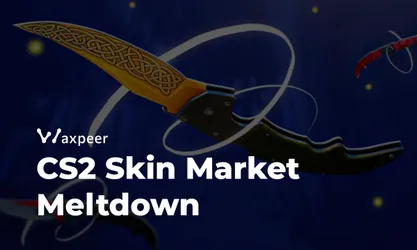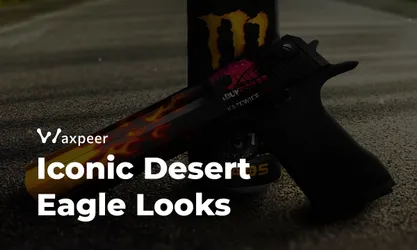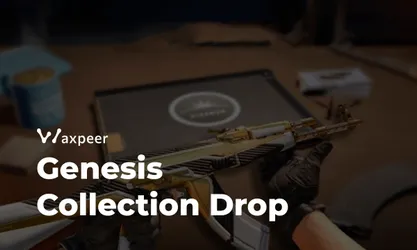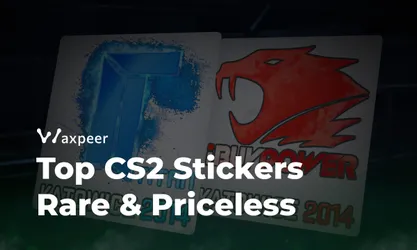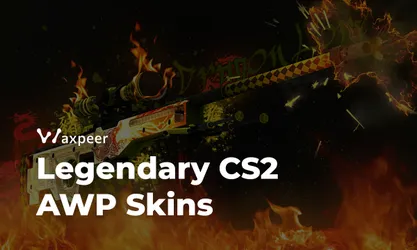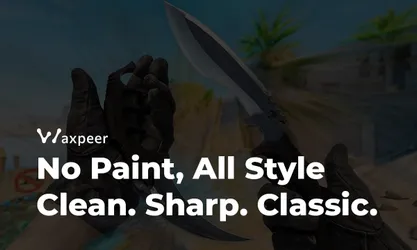How to Fix Packet Loss in CS2 in 2025 [New Method]
Discover the latest methods to fix packet loss in Counter-Strike 2 for 2025. Our updated guide provides new in-game settings and solutions.
![How to Fix Packet Loss in CS2 in 2025 [New Method]](https://imageproxy.waxpeer.com/insecure/rs:fit:800:528:0/g:nowe/f:webp/plain/https://images.waxpeer.com/waxpeer-blogpost/how-to-fix-packet-loss-in-cs2-in-2025-new-method.jpeg)
Back in September, we published a comprehensive guide on how to fix packet loss in CS2 for smooth gameplay. With the game's evolution and technological advancements, it's time to revisit this crucial topic. This updated guide for 2025 provides the latest methods to diagnose and fix packet loss issues, ensuring you stay competitive in Counter-Strike 2 (CS2).
Understanding Packet Loss in CS2
Packet loss occurs when data packets traveling between your computer and the CS2 servers fail to reach their destination. This results in:
Rubber-banding: Sudden position changes or teleporting.
Delayed Hit Registration: Bullets not registering hits promptly.
Teleporting Enemies: Opponents appearing to jump around.
Frame Drops: Sudden decreases in framerate.
In a competitive game like CS2, packet loss can severely impact your performance. Let's dive into the latest methods to tackle this issue.
Quick Fix: Adjusting In-Game Network Settings
With the latest updates in CS2, Valve has introduced new network settings that allow players to optimize their connection directly from the game:
Navigate to Settings: Open CS2 and click on the gear icon to access the settings menu.
Go to Network Settings: Select the "Network" tab to view connection options.
Set Max Acceptable Game Traffic Bandwidth: Change this setting to "Unrestricted." This allows CS2 to use the full capacity of your internet connection, reducing packet loss.

CS2 Fix Packet Loss Enable Packet Smoothing: Find the "Buffering to Smoot Over Packet Loss" option and set it to "1 tick." This helps the game compensate for minimal packet loss, providing a smoother experience.

CS2 Fix Packet Loss
By adjusting these settings, many players have reported immediate improvements in their connection stability.
Diagnosing Packet Loss in 2025
If you're still encountering issues, it's essential to diagnose the problem accurately:
1. Use the Enhanced Net Graph
Open the console by pressing
~(you may need to enable the developer console in settings).Type
net_graph 5to display the detailed network graph.Monitor the "loss" value; anything above 0% indicates packet loss.
2. Perform a Modern Traceroute
Use the updated command prompt or terminal applications.
Type
tracert -d [CS2 server IP]on Windows ortraceroute [CS2 server IP]on macOS/Linux.Look for any timeouts or significant latency spikes in the results.
3. Utilize Internet Diagnostic Tools
Use tools like fast.com or speedtest.net for updated metrics.
Check for inconsistencies in your upload/download speeds and latency.
Additional Tips for 2025
1. Monitor Background Applications with AI Assistants
Use AI-driven system monitors that automatically optimize system resources for gaming.
Applications like Razer Cortex can free up RAM and CPU resources.
2. Check for ISP-Level Issues
Some ISPs offer gaming packages with optimized routes to popular game servers.
Contact your provider to inquire about any gaming-specific services.
When All Else Fails
1. Contact Support Communities
Join CS2 forums and Reddit communities to see if others are experiencing similar issues.
Developers and experienced players often share fixes for common problems.
2. Reinstall CS2
Corrupted game files can cause network issues.
Completely uninstall and reinstall CS2 to ensure all files are intact.
Packet loss in CS2 can be a significant hurdle, but with the advancements in technology and the new settings available in 2025, you have more tools than ever to combat this issue. By following this updated guide, you can optimize your network connection and enjoy a smoother, more competitive gaming experience.