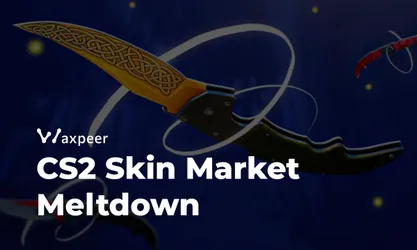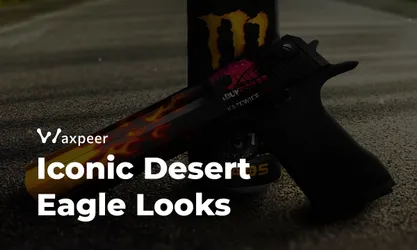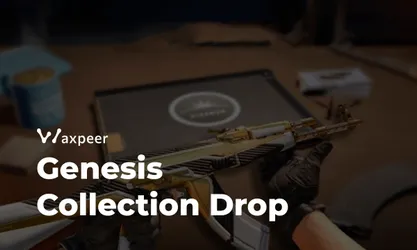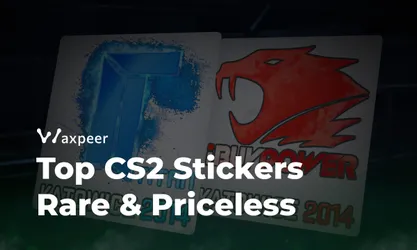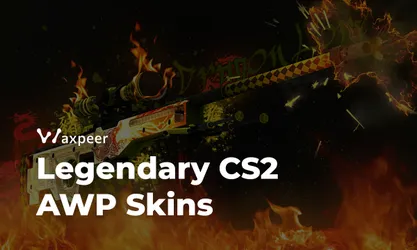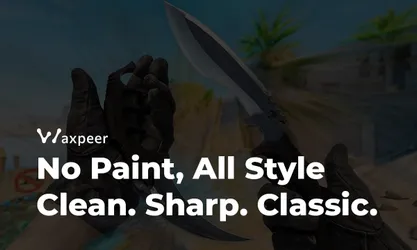How to Fix Packet Loss in CS2 for Smooth Gameplay
Master the art of eliminating packet loss in Counter-Strike 2. Our comprehensive guide provides expert tips and tricks to enhance your CS2 gameplay.
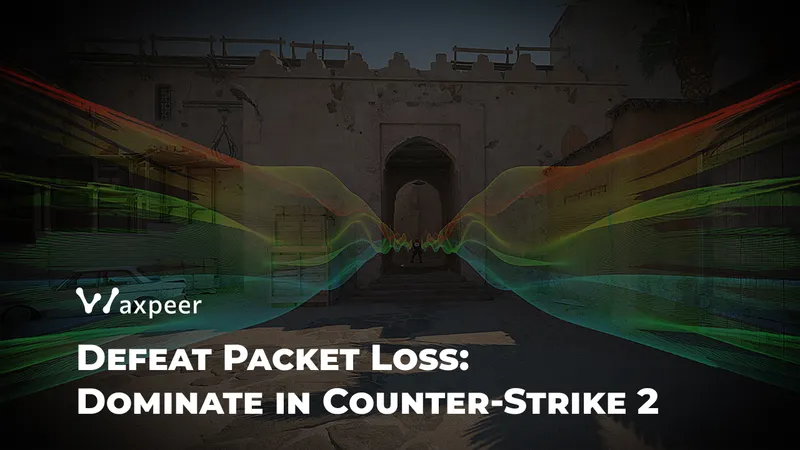
Tired of bullets appearing to go right through enemies? Frustrated with suddenly starting to teleport across the map? You're probably experiencing packet loss in CS2. Learn how you can understand, diagnose, and fix packet loss to elevate your gameplay with this detailed guide.
Overview of Packet Loss in CS2
Packet loss occurs when data packets sent between your computer and the CS2 servers fail to reach their destination. This can result in:
Rubber-banding (sudden position changes)
Delayed hit registration
Enemies appearing to teleport
Sudden framerate drops
In CS2, where split-second decisions can mean the difference between victory and defeat, packet loss can indeed be one of the worst things that can happen.
Diagnosing Packet Loss
Before we get into solutions, let's identify the problem:
Use CS2's Built-in Net Graph

Activate the net graph by typing '
net_graph 1' into the consoleLook at the graph and find the percentage representing "loss".
Any value above 0% indicates packet loss
Perform a Traceroute
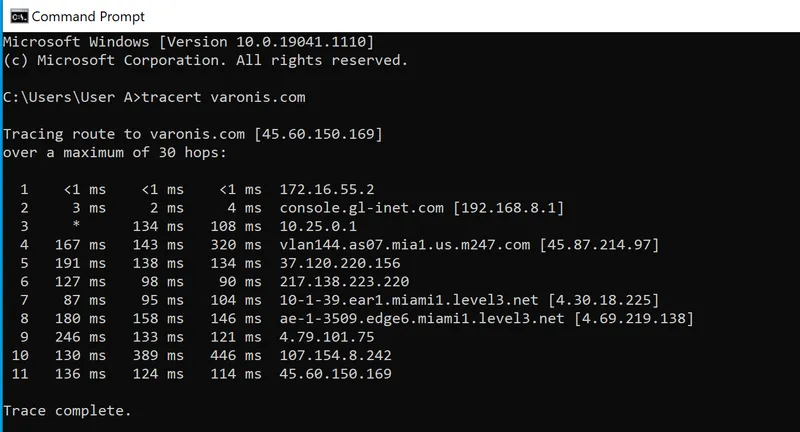
Open Command Prompt (Windows) or Terminal (Mac/Linux)
Type '
tracert [CS2 server IP]' (Windows) or 'traceroute [CS2 server IP]' (Mac/Linux)Be on the lookout for timeouts or results showing high latency.
Check Your Connection Stability
Use different online tools, such as speedtest.net
Pay extra attention to ping fluctuation and packet loss percentage.
Quick Fixes for Packet Loss

Restart Your Networking Equipment
Power cycle your modem and router
Then turn them back on after 30 seconds.
Switch to a Wired Connection
Use an Ethernet cable instead of Wi-Fi
Be sure the cable is Cat5e or better for optimal performance.
Close Bandwidth-Hungry Applications
Disable applications that use torrents, stream videos, or download large files.
Identify resource-intensive applications by using Task Manager on Windows or Activity Monitor on Mac.
Advanced Solutions
Optimize Your Network Settings
Set your DNS to a faster service, usually Google's at '8.8.8.8' and '8.8.4.4'
Change your router's QoS settings to prioritize CS2 traffic.
Update Network Drivers
Visit your network adapter manufacturer's website
Download and install the latest drivers available.
Tweak CS2 Launch Options
Right-click CS2 in Steam and select Properties
Add these launch options:
-tickrate 128 -nojoy -novid -high
Adjust Network Settings in Game
Set "Rate" to match your connection speed (e.g., 786432 for high-bandwidth connections)
Experiment with "cl_interp" and "cl_interp_ratio" for the best interpolation.
Use a Gaming VPN
A VPN will offer a more reliable route to the CS2 servers.
Popular ones include NordVPN and ExpressVPN.
Hardware Upgrades to Consider

Gaming Router
Look for routers with QoS features specifically designed for gaming.
ASUS ROG Rapture GT-AX11000 and Netgear Nighthawk XR500 are solid choices.
Network Interface Card (NIC)
A dedicated NIC can provide better performance than onboard solutions.
Consider options like the Intel Gigabit CT Desktop Adapter.
Troubleshooting with CS2 Console Commands
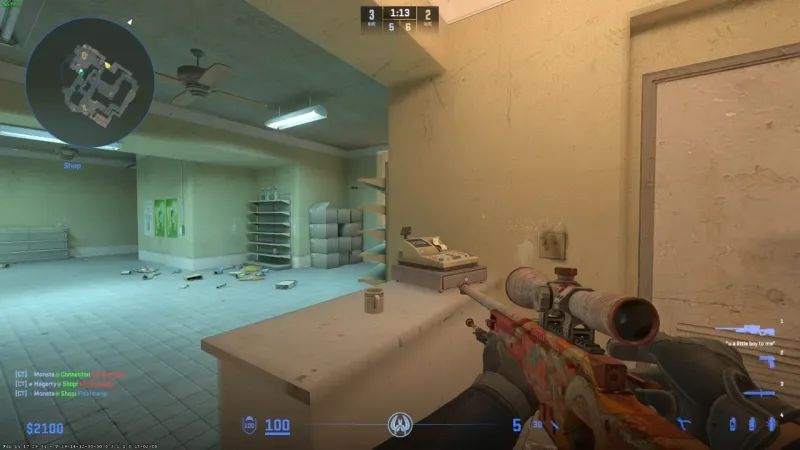
Use these commands in the CS2 console for advanced diagnostics:
net_graph 3: Displays detailed network informationping: Displays your current ping to the serverstatus: Provides server information and player list with pingscl_showfps 1: Shows your current framerate
When All Else Fails
If you've tried everything and packet loss is still an issue:
Contact Your ISP
Your line or local network infrastructure might be faulty.
Request a technician visit to verify your connection.
Try Different CS2 Servers
Some packet loss is related to server location.
Try different regions or community servers.
Verify Game Files
In Steam, right-click CS2 and select Properties > Local Files
Click "Verify integrity of game files"
Remember, consistent packet loss can severely impact your CS2 performance. With the help of this guide, you will be well-equipped to diagnose and fix most packet loss issues, ensuring smoother gameplay and those crucial headshots landing where they should.