How to Improve FPS in CS2: Adjusting MSAA for Better Performance
Discover how different MSAA settings impact FPS in CS2, based on recent benchmarks. Learn how to optimize your game settings for the best balance between performance and visual quality.
As a gamer, achieving the perfect balance between image quality and performance can be challenging. Multisample Anti-Aliasing (MSAA) is a popular setting that helps smooth out jagged edges on diagonal lines and sharp transitions, enhancing visual quality. However, this improvement comes at the cost of FPS (Frames Per Second), which is critical for a seamless gaming experience. Recently, Thour conducted tests that revealed how high MSAA values can significantly reduce FPS, especially on lower-end PCs. Let’s dive into the findings and what they mean for your gaming setup.
Benchmark Analysis
Thour's tweet detailed a comprehensive FPS benchmark using two different PC configurations to evaluate the impact of MSAA on CS2 performance.
PC Configurations:
Thour's PC: i5 12400F, 1660Ti, 16GB 2400MHz DDR4, Windows 10
Elias's PC: 7800x3D, 4070Ti, 64GB 6000MHz RAM, Windows 11 (2 years old)
Both setups were tested at 1920x1080 resolution with Reflex enabled, using Elias’s FPS Benchmark Map. The results showed a clear disparity in FPS reduction when different levels of MSAA were applied.
FPS Results:
Thour's PC (Lower-end):
None: 229.7 FPS
CMAA2: 221.3 FPS
2x: 208.7 FPS
4x: 198.5 FPS
8x: 162.1 FPS (29.42% decrease)
Elias's PC (High-end):
None: 619.7 FPS
CMAA2: 610.3 FPS
2x: 608.0 FPS
4x: 600.1 FPS
8x: 547.9 FPS (11.58% decrease)
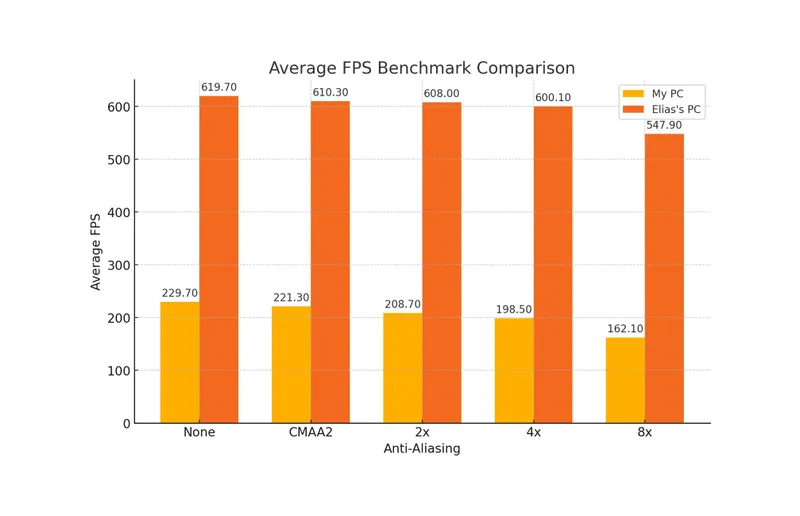
Conclusion
The benchmark results clearly indicate that MSAA reduces FPS, with a more significant impact on lower-end PCs. For gamers using lower-end systems, it is advisable to set MSAA to a value less than or equal to 2x to maintain a smoother gameplay experience. High-end PCs, while also affected, show a lesser reduction in FPS, making higher MSAA settings more feasible without compromising too much on performance.
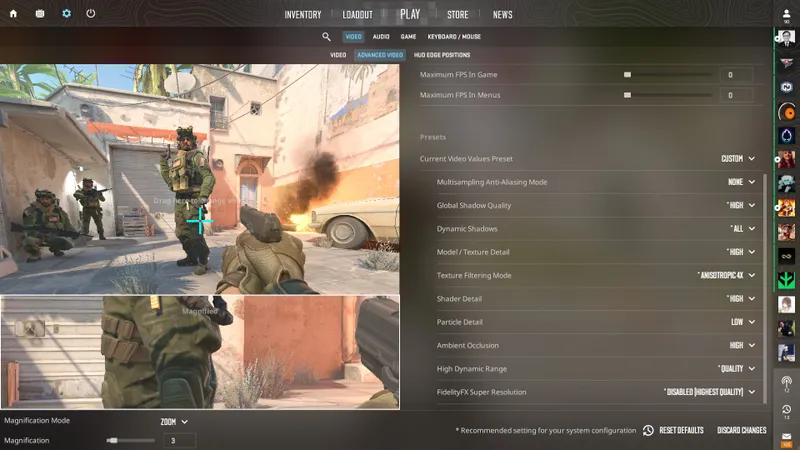
Easy Tips to Boost FPS
For Older PCs: Use CMAA2 or 2x MSAA to balance image quality and performance. Avoid higher settings to keep your game smooth.
For Powerful PCs: You can use 4x or 8x MSAA, but be aware of the slight FPS drop. Adjust according to your needs.
Final Thoughts
Understanding the trade-off between image quality and performance is crucial for optimizing your gaming experience. Thour's benchmark provides valuable insights into how MSAA settings affect FPS across different hardware configurations. By adjusting your settings based on your PC's capabilities, you can enjoy smoother gameplay without sacrificing too much visual fidelity.
Stay tuned to our blog for more insights and tips on optimizing your gaming setup!