How to Bind Chat Messages in CS2: Spam Like a Pro
Learn how to set up chat binds in Counter-Strike 2 to enhance your communication. Our guide covers everything from enabling the console to advanced tips using aliases.
Are you tired of typing the same messages over and over during intense matches? Setting up chat binds in Counter-Strike 2 can save you time and keep you focused on the game. In this guide, we'll show you how to bind chat messages to keys, allowing you to communicate quickly and efficiently—just like the pros.
Why Use Chat Binds?
Chat binds offer several advantages:
Speed: Instantly send messages without typing.
Consistency: Ensure important information is communicated accurately every time.
Focus: Keep your attention on the game rather than the keyboard.
Enabling the Developer Console
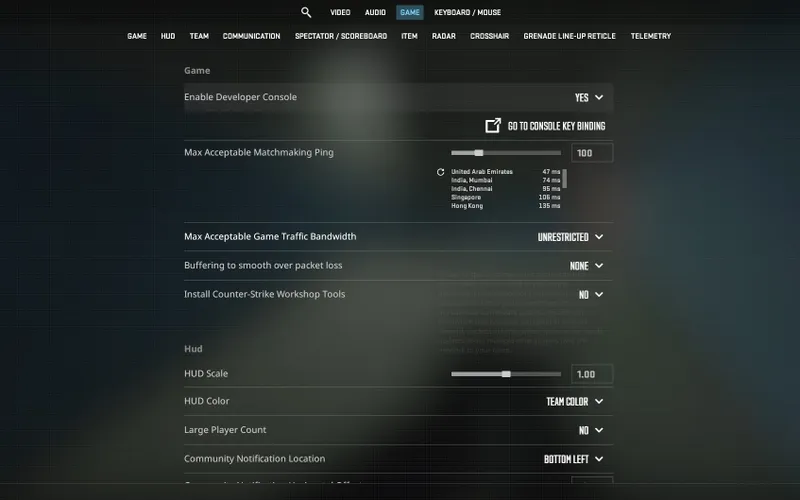
Before you can set up chat binds, you need to enable the developer console in CS2. Here's how:
Open Settings: Launch CS2 and click on the gear icon to access the settings menu.
Enable Console: Navigate to the "Game" tab and set "Enable Developer Console (~)" to "Yes".
Apply Changes: Click "Apply" to save your settings.
Open Console: Press the tilde key (
~) to open the console in-game.
Creating Chat Binds
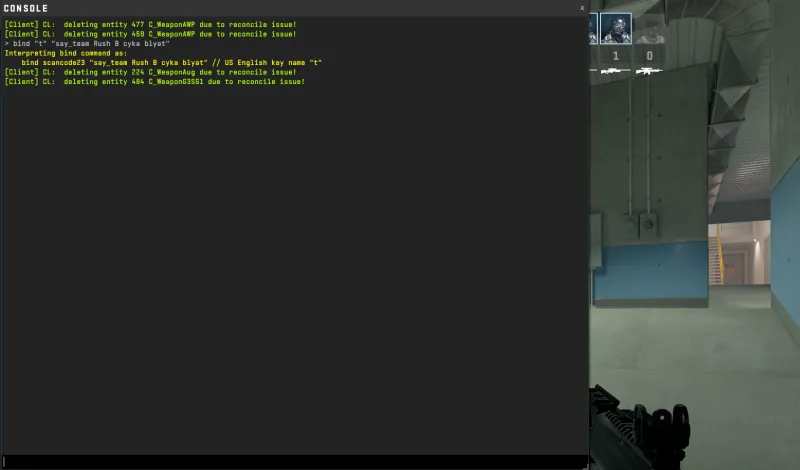
With the console enabled, you can now create chat binds. The basic syntax for binding a key to send a chat message is:
bind [key] "say [message]"Replace [key] with the key you want to use and [message] with the text you want to send.
Example: Binding "Good Game" to the "G" Key
To bind the message "Good Game" to the "G" key, enter the following command into the console:
bind g "say Good Game"Binding Team Messages
If you want to send a message only to your team, use say_team instead of say:
bind [key] "say_team [message]"Example: Binding "Let's Rush B" to the "H" Key for Team Chat
bind h "say_team Let's Rush B"Popular Chat Bind Ideas
Here are some common messages you might want to bind:
"Nice Shot!" – Compliment teammates or opponents.
bind n "say Nice Shot!""Need Backup!" – Quickly ask for assistance.
bind b "say_team Need Backup!""Eco Round, Don't Buy" – Coordinate economy rounds.
bind e "say_team Eco Round, Don't Buy"
Advanced Tips: Using Aliases
For more complex setups, you can use aliases to create shorthand commands:
alias [alias_name] "say [message]"Then bind the alias to a key:
bind [key] [alias_name]Example: Creating an Alias for "Well Played"
alias wp "say Well Played"
bind p wpRemoving or Changing Binds
If you want to unbind a key or change an existing bind, use the following commands:
Unbinding a Key
unbind [key]Example:
unbind gRebinding a Key
Simply enter a new bind command for the key:
bind g "say Good Half"Best Practices for Chat Binds
Avoid Spamming: Use chat binds responsibly to prevent cluttering the chat.
Keep It Relevant: Bind messages that are helpful and enhance team communication.
Be Respectful: Refrain from binding offensive or inappropriate messages.
Test Your Binds: Try out your binds in a private match to ensure they work as intended.
Enhance Your Game with Waxpeer
Looking to customize your in-game experience even further? Visit Waxpeer for a wide selection of CS2 skins and items. Stand out in every match with unique weapons and gear.
Setting up chat binds in CS2 is a simple yet effective way to improve your in-game communication. By assigning common messages to specific keys, you can react swiftly and keep your focus where it matters most—on the game. Give it a try and communicate like a pro!