Customize Your CS2 (CS:GO) Crosshair with Pro Player Settings
Learn how to customize your crosshair in CS2 (CS:GO) using pro player settings and codes. Improve your aim by changing your crosshair, stopping it from expanding, and adopting the best crosshairs used by professionals.
In Counter-Strike 2, having the right crosshair can significantly impact your performance. A well-designed crosshair enhances your aiming precision, assists in lining up grenades, and improves spray control. If you're wondering how to change your crosshair in CS2 or looking for the best CS2 crosshair codes used by professional players, you've come to the right place.
Why Customize Your Crosshair?
By default, CS2 provides a dynamic green crosshair that expands when you move or shoot. While this may suit beginners, seasoned players often prefer a static crosshair that doesn't distract during intense firefights. Customizing your crosshair allows you to:
Improve Accuracy: A static crosshair helps you focus on your target without unnecessary movement.
Personal Preference: Tailor the size, color, and style to suit your visual comfort.
Emulate the Pros: Using crosshairs from professional players can give you a psychological boost and insights into their playstyles.
How to Change Your Crosshair in CS2
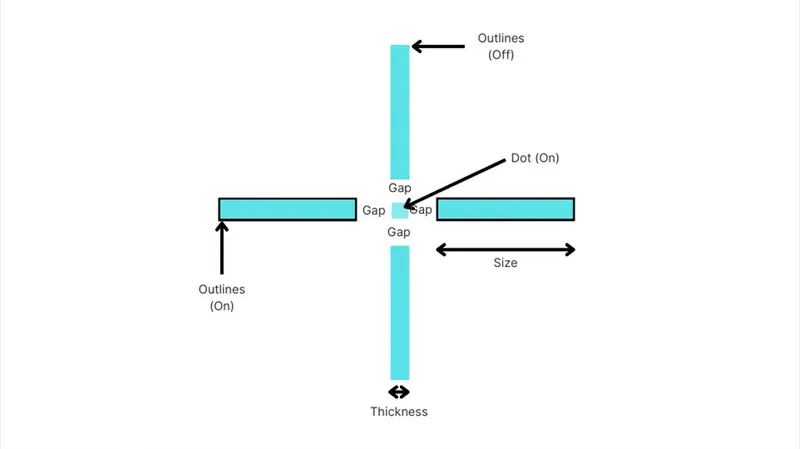
Changing your crosshair in CS2 is straightforward. Here's a step-by-step guide on how to change your crosshair in CS2 (CS:GO):
Open Settings: Click on the gear icon in the main menu.
Navigate to 'Game' Settings: Select the 'Game' tab.
Go to 'Crosshair': Find the 'Crosshair' section.
Import Crosshair Code: Click on 'Share or Import' and paste your desired crosshair code.
Apply Changes: Click 'Import' to apply the new crosshair settings.
Alternatively, you can customize the crosshair manually by adjusting the settings to your liking.
How to Stop Crosshair from Expanding in CS2
If you're curious about how to stop the crosshair from expanding in CS2, follow these steps:
Access Crosshair Settings: Go to the 'Crosshair' section in your game settings.
Set Crosshair Behavior: Look for the option labeled 'Crosshair Style' or 'Crosshair Behavior.'
Choose Static: Select 'Static' to prevent the crosshair from expanding when you move or shoot.
Save Settings: Apply the changes to keep your crosshair from moving.
This adjustment ensures your crosshair remains steady, allowing for better focus and accuracy.
Best CS2 Crosshair Codes Used by Pro Players
To help you find the perfect crosshair, we've compiled a list of CS2 crosshair codes used by some of the world's top professional players. Try them out and see which one fits your playstyle.
Oleksandr "s1mple" Kostyliev
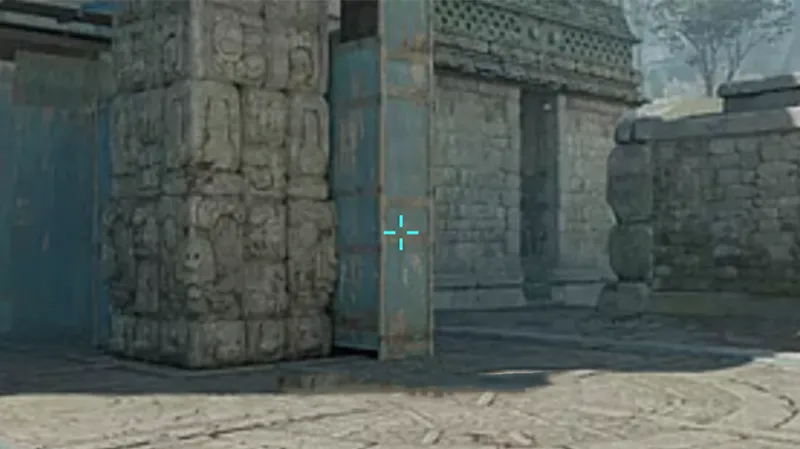
Crosshair Code:
CSGO-6w2oa-mXOAB-oihKM-qmJqN-edK5O
Mathieu "ZywOo" Herbaut

Crosshair Code:
CSGO-Ki3rs-mS8Mv-zTqqc-mOyXo-uTaUN
Nikola "NiKo" Kovač
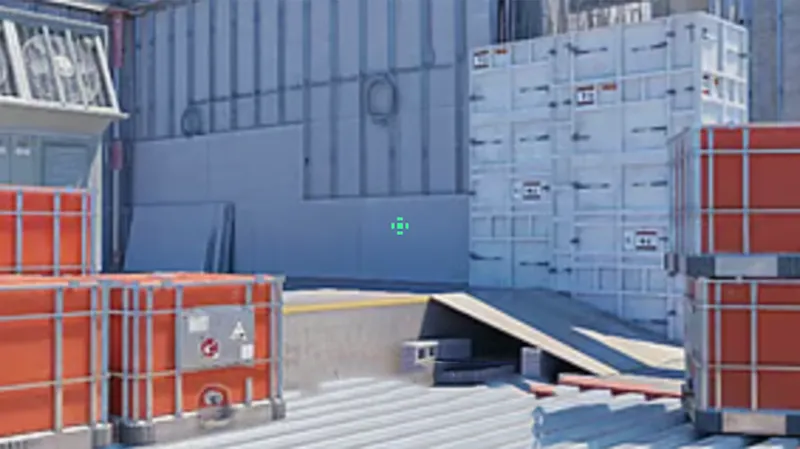
Crosshair Code:
CSGO-dDHCn-2TLLt-FWcfa-ytnLx-WXvaL
Ilya "m0NESY" Osipov

Crosshair Code:
CSGO-OUHO2-bWakt-2EThQ-JJisR-6sWPA
Nicolai "device" Reedtz

Crosshair Code:
CSGO-q6V25-QEBHr-ahOJi-bzYJO-PiKPJ
Valerii "b1t" Vakhovskyi

Crosshair Code:
CSGO-74q7o-bvpfG-mvA6s-6bAtd-OnMHA
Danil "donk" Kryshkovets

Crosshair Code:
CSGO-Jhfkc-4UpR6-DJftC-VfGek-pL3ED
İsmailсan "XANTARES" Dörtkardeş

Crosshair Code:
CSGO-xbpe2-E24RJ-YXNuO-pQvt8-ppNAK
How to Import Crosshair Codes in CS2
If you're wondering how to copy a crosshair in CS2 from pro players, here's a simple guide:
Copy the Crosshair Code: Select and copy one of the crosshair codes provided above.
Open Game Settings: Click on the gear icon and go to 'Game' settings.
Navigate to 'Crosshair': Find the 'Crosshair' tab.
Import the Code: Click on 'Share or Import,' paste the code into the text box, and click 'Import.'
Apply and Test: Your crosshair will change instantly. Jump into a game to test it out.
Tips for Choosing the Best CS2 Crosshair
Resolution Matters: Crosshairs may appear different depending on your screen resolution (16:9, 16:10, or 4:3).
Color Contrast: Choose a crosshair color that contrasts well with the game environments.
Size and Thickness: Adjust the size to ensure it's visible but not obstructive.
Static vs. Dynamic: Opt for a static crosshair if you want it to remain steady when moving or shooting.
While mastering your crosshair settings, don't forget to customize your weapons with stunning skins. Visit Waxpeer to explore a vast marketplace of CS2 skins.